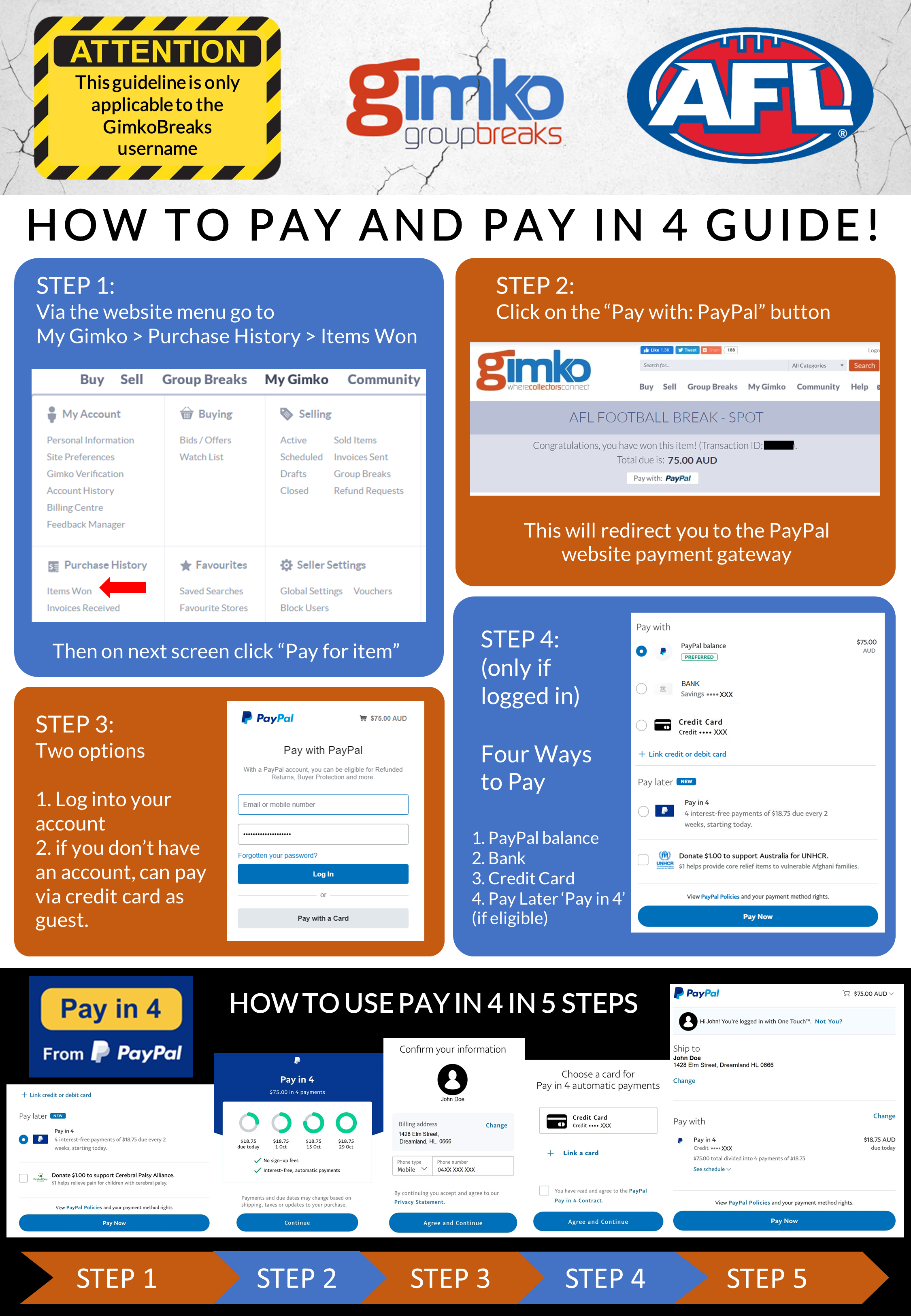We have decided to write this guideline as group breaks are becoming more popular and due to recent events with new users not understanding how Paypal works. We want to make this an enjoyable experience for old and new users. To help things run smoother going forward, below will be useful information that will help everyone.
If you do not understand or are new and need help please contact Cobretti on the forum before purchasing any spots.
PLEASE NOTE: These will be updated time to time as other incidents occur.
RULES:
- Breaks will not go ahead, unless all spots are paid for.
- If you intend to purchase spots in the break please ensure that you pay at the time, or promptly after the break has sold out.
- We will allow a MAXIMUM of ONE DAY after a slow selling break (1 week plus) has sold out to pay, otherwise the unpaid spots will be relisted as it is not fair on every other person who has entered and for those who have missed out. For breaks that sell out in days, you must may within a couple hour. For breaks that sell out within an hour, the expectation is to pay within 30 mins or your break spot will be assigned to someone else.
- Payments must be made with Paypal to ensure instant payments. Paypal will need to be setup correct to enable instant payments (read further below for help on this).
- Bank deposit may be accepted at the Breakers discretion, however you will need to demonstrate a good history of being able to pay on time. This will involve visiting a branch (the Breakers' bank) and paying in person to ensure instant same day payment.
- Repeat non payment offenders will be blocked from group breaks. Try to be responsibly and do not over commit, purchase only 1 or 2 spots in each break. Then wait a day or two and purchase more if the break has not sold out and you have money to pay for the additional spots.
PAYPAL SETUP:
In order to make instant payments and to ensure your account is not locked you will need to do the following:
- Setup a backup payment source.
- Verify your account.
Setup a backup payment source:
The reason you need a backup source to make instant payments is essentially to ensure Paypal can take money from you if your bank account has no money.
Credit Card is the ONLY acceptable backup source to ensure instant payments are enabled from your bank account. If you do not have a credit card or do not wish to get one, there are alternative options called a VISA debit card or Master debit card. These effectively act like a Credit Card, however use the money in your bank account instead of credit that you will owe the bank later. Most main banks will be able to provide you with one of these debit cards.
Click here to - Link Card.
Verify your account:
The reason you need verify your account is because eventually when you transfer over $X amount of dollars Paypal needs to ensure that you are the right person and are not abusing their system with a fake name. If you remain unverified Paypal will lock your account until you verify.
To verify you will need to provide Paypal scans of:
- Proof of name and date of birth (provide a current copy one of the following):
- Australian or foreign driver’s licence or permit (both sides)
- Australian Passport
- Australian proof of age card
- National Identity card
- Australian Birth Certificate
- Australian Citizenship Certificate
- Citizenship certificate issued by a foreign government (if not in English, accompanied by an English translation prepared by an accredited translator)
NOTE: The document must show your full name and date of birth, and these must match the information you provided when opening your PayPal account.
- Proof of residential address:
- A utility bill, for example electricity, gas, water or landline phone (issued within the past 3 months)
- A notice of council rates (issued within the past 3 months)
- A notice of tax assessment by the Australian Taxation Office (issued within the past 12 months)
- A Centrelink statement recording a financial benefit paid to you (issued within the past 12 months)
- Australian or foreign driver’s licence or permit (both sides) - can only be used if you did not use to prove your name and date of birth
NOTE: The document must show your full name and residential address and these must match the information entered in your PayPal account.
How do I submit the documents PayPal require?
You can upload your documents to your account through the PayPal website quickly and easily in the Resolution Centre. You can also have them reviewed in person at an Australia Post branch. Click here to upload documents.